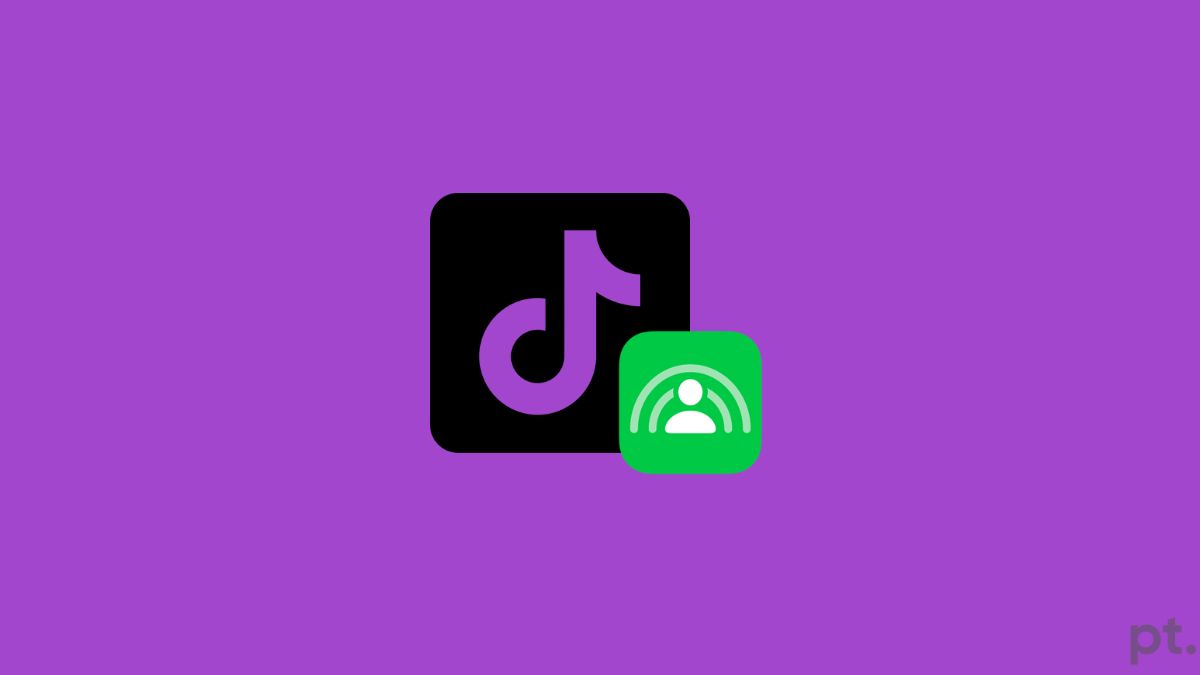SharePlay on iPhone is such a cool feature that allows you to listen to content from various apps together with another person or a group of people on FaceTime.
But many people are having trouble with the SharePlay on TikTok.
Even when people don’t want to use SharePlay on FaceTime while using TikTok, they are forced to do so.
When they hit the cancel button, the pop-up keeps coming back, and I know it is super annoying.
The last day, I was on a FaceTime call with my girlfriend and watching TikTok at the same time. The SharePlay popup keeps appearing on the screen, but it does not go away even after declining.
Basically, it forces the other person to listen to the same content even if they’re not interested.
In this guide, I will explain how to turn off SharePlay on TikTok and turn off automatic SharePlay for TikTok.
SharePlay “TikTok” Content
The SharePlay popup on TikTok says:
SharePlay lets you experience content with other people on FaceTime. “TikTok” may be able to determine who uses SharePlay together in the app.
The message will also show three buttons: SharePlay, Start Only for Me and Cancel.
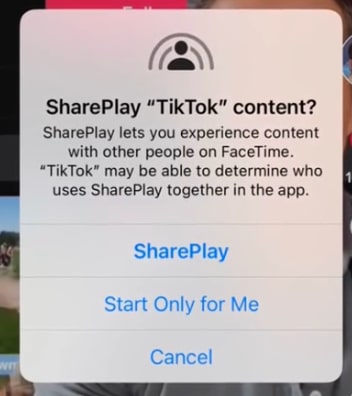
The main problem that users face is that, even when they press the cancel button, the pop-up keeps appearing.
And on the other hand, if they press the Start Only for Me button. SharePlay keeps playing the same content on the other person’s end as well.
How to turn off SharePlay on TikTok?
Follow the steps below to turn off SharePlay on TikTok.
On your iPhone, open Settings.
Tap Screen Time.
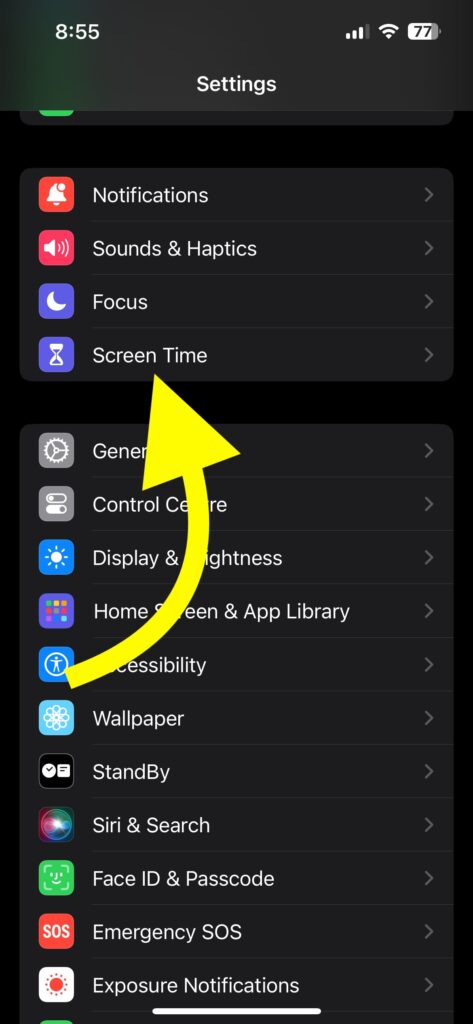
Scroll down and tap Content & Private Restrictions.
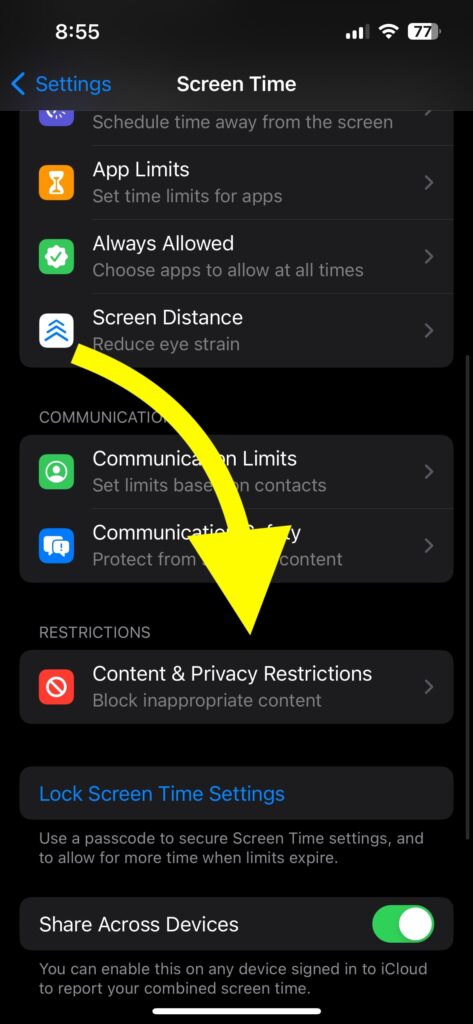
Tap Allowed Apps.
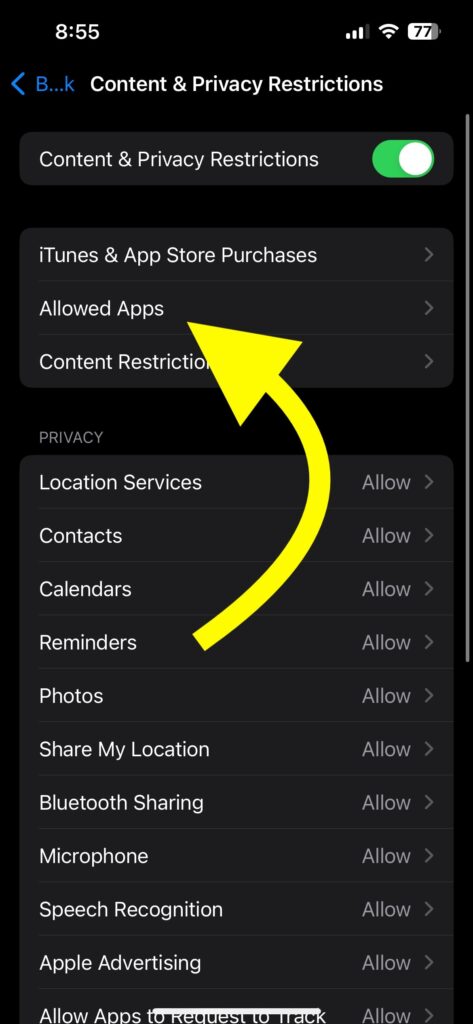
Disable the SharePlay toggle.
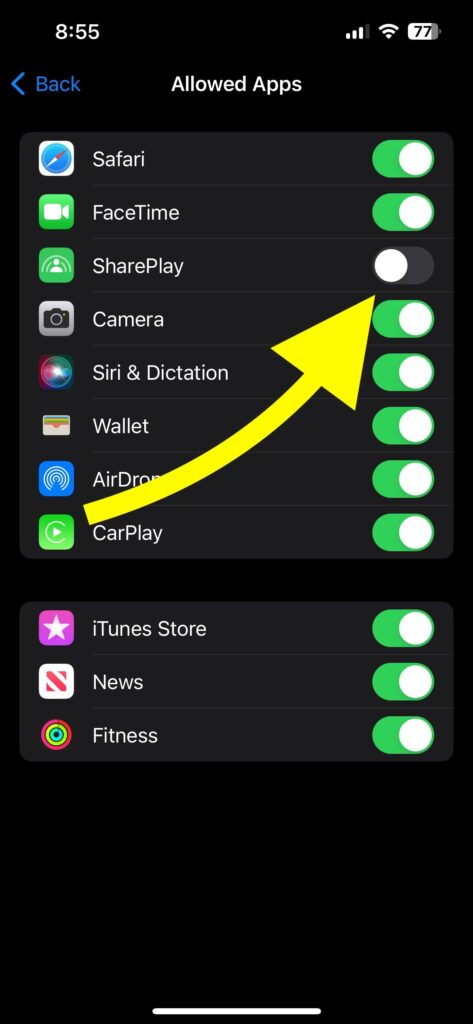
Disable SharePlay On TikTok
Follow the steps below to turn off SharePlay on FaceTime.
Once you turn off SharePlay on FaceTime, the SharePlay pop-up will no longer appear on TikTok, even when you are on a FaceTime call.
If disabling SharePlay in the step above didn’t help you, this will.
Open Settings.
Scroll down and tap FaceTime.
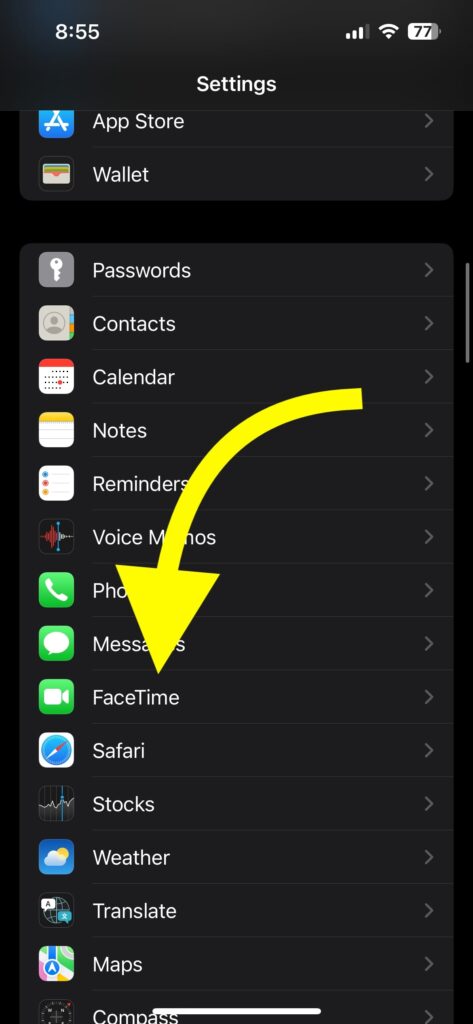
Tap SharePlay.
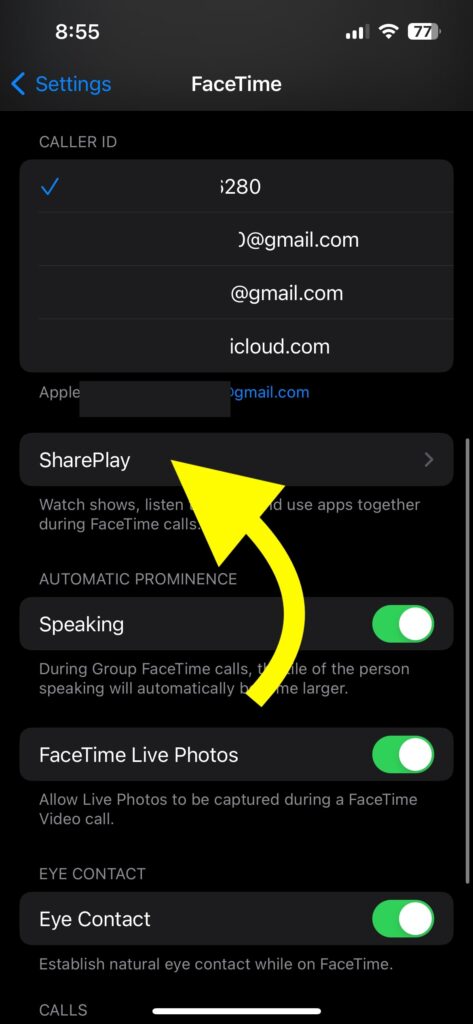
Disable the SharePlay toggle.
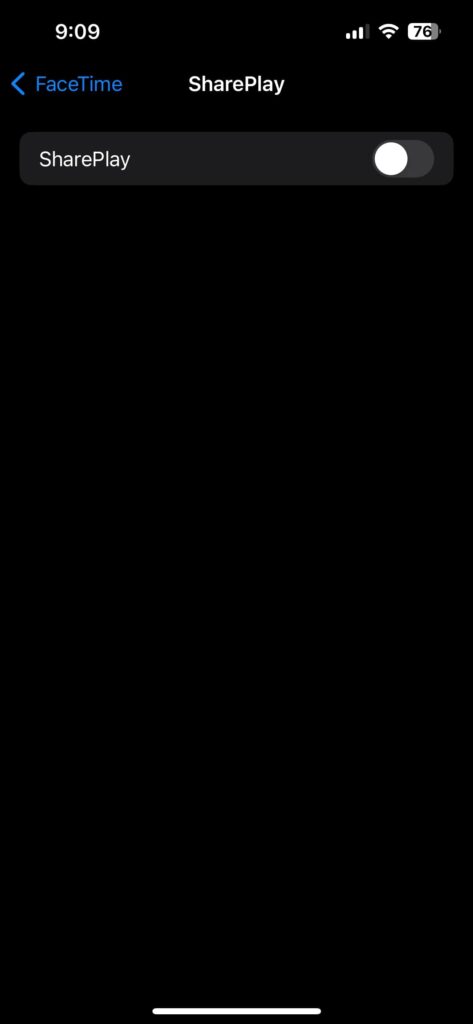
Now that you have disabled SharePlay on FaceTime, the annoying popup should no longer appear on the screen while you are on a FaceTime call.
In the future, if you need to SharePlay on FaceTime, head to the same page and enable the SharePlay toggle, and you should be good to go.
See the steps below to turn on SharePlay on TikTok, if needed. Oh my gosh
- Open Settings
- Tap FaceTime
- Tap SharePlay
- Turn on the SharePlay toggle
- Head back to Settings
- Tap Screen Time
- Tap Content & Privacy Restrictions
- Tap Allowed Apps
- Turn on the SharePlay toggle
What’s next?
Sure, SharePlay is such an awesome feature introduced in the latest version of iOS. But one thing that is missing is the ability to turn off automatic SharePlay on TikTok.
No one wants to get bombarded with the SharePlay pop-up every time they open TikTok while on a FaceTime call.
This issue has been driving me crazy for the last couple of days. I finally managed to disable SharePlay and got rid of the pop-up completely.